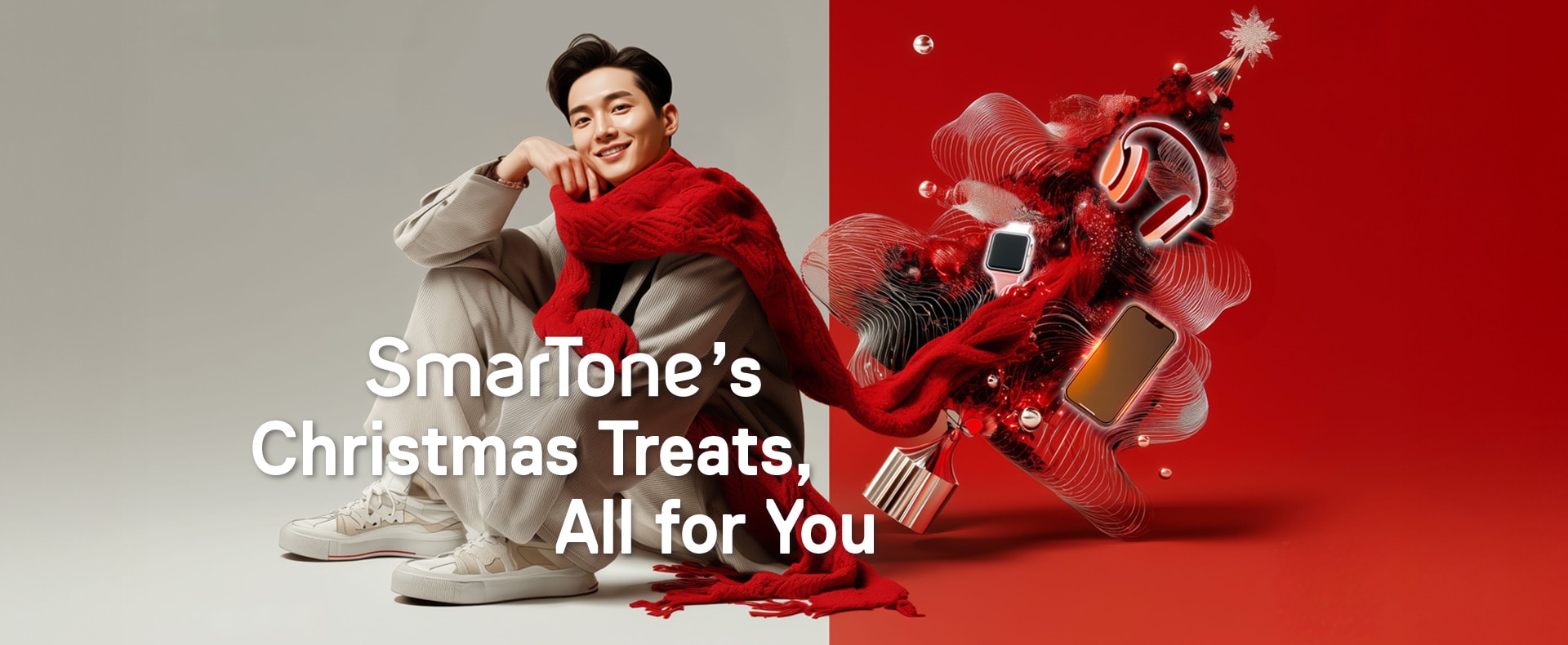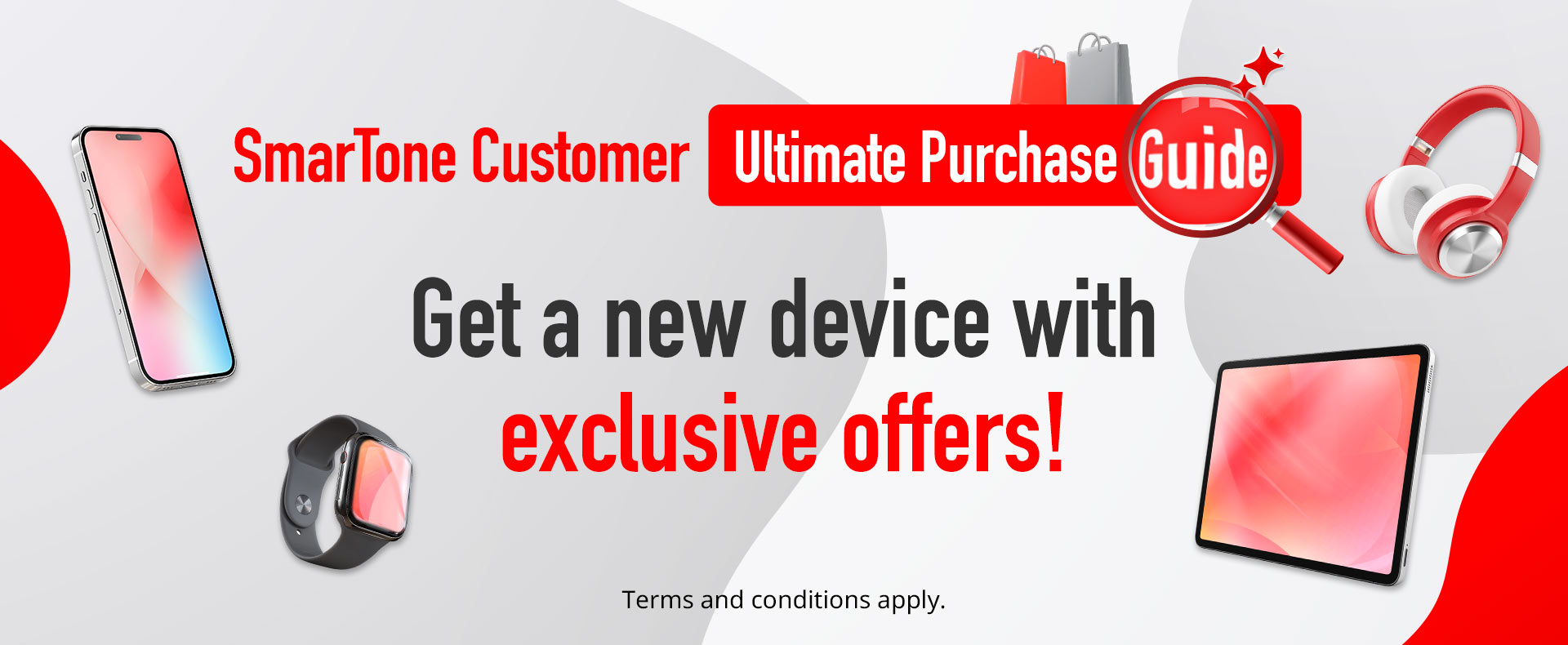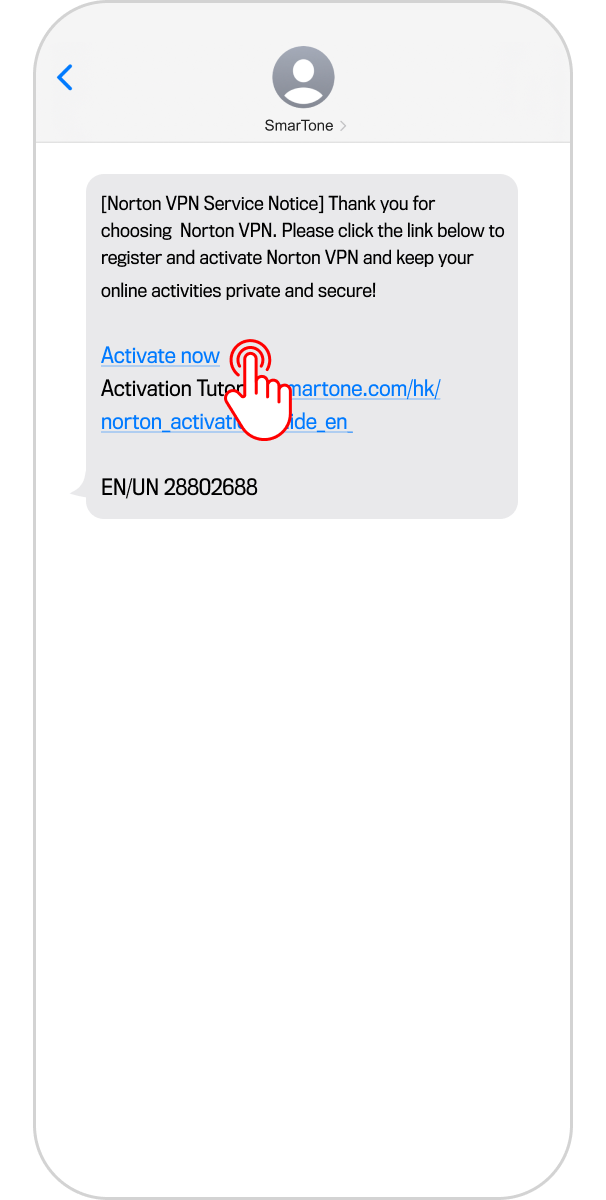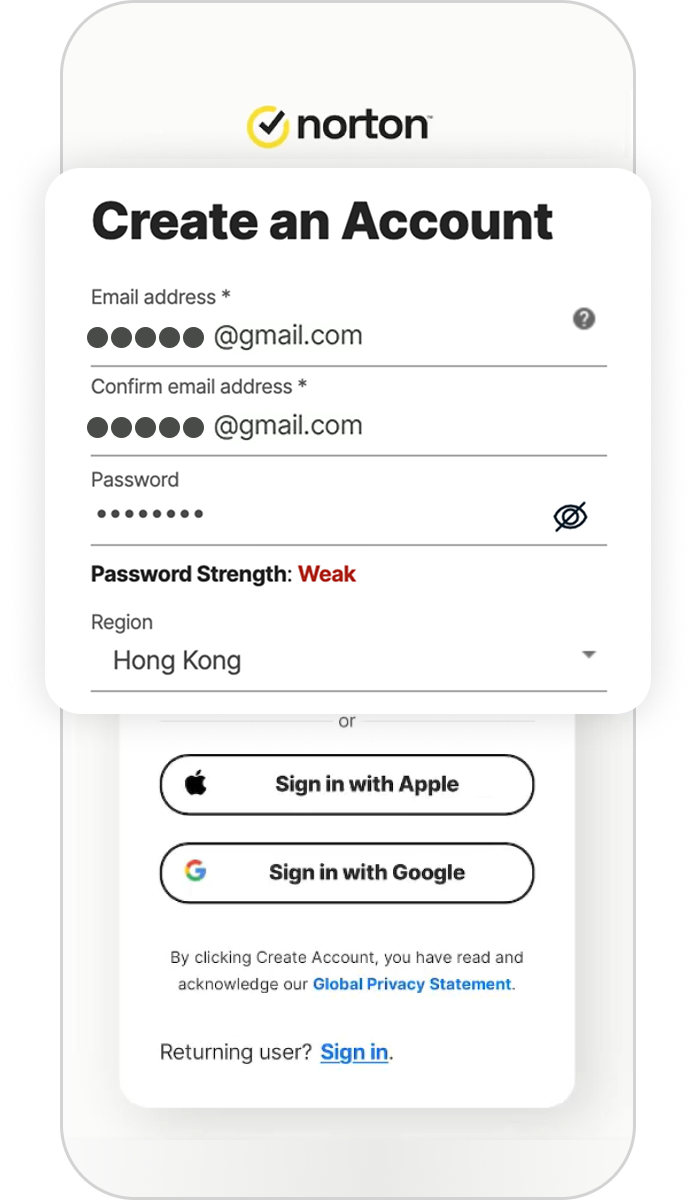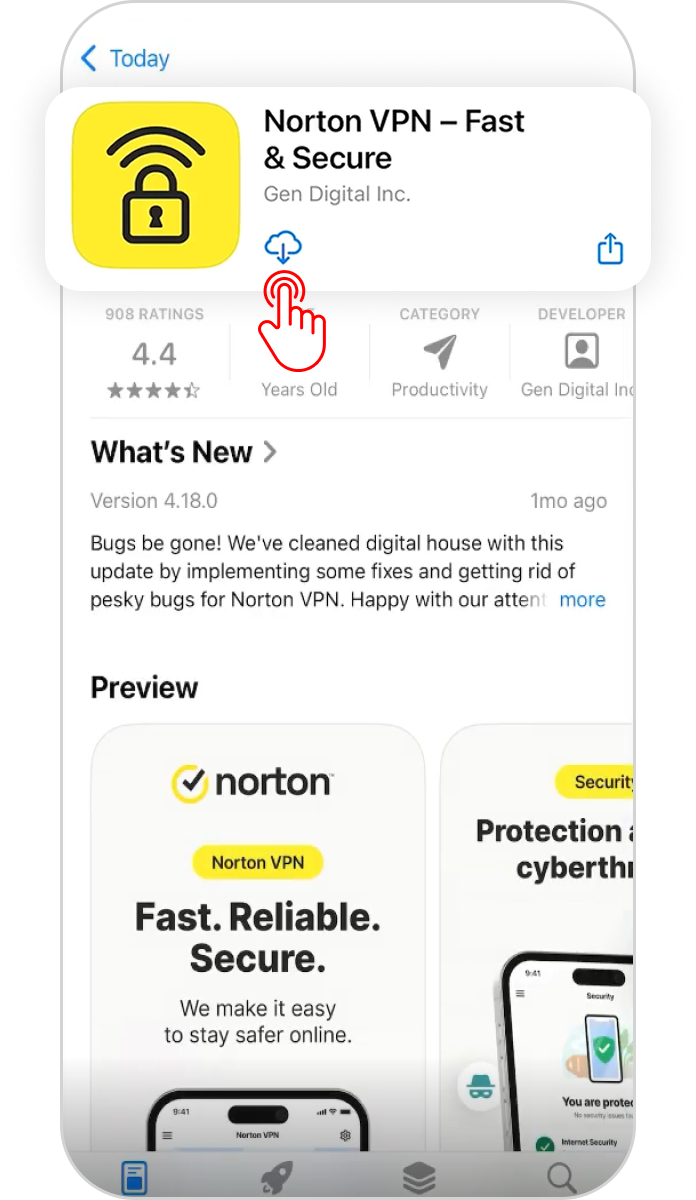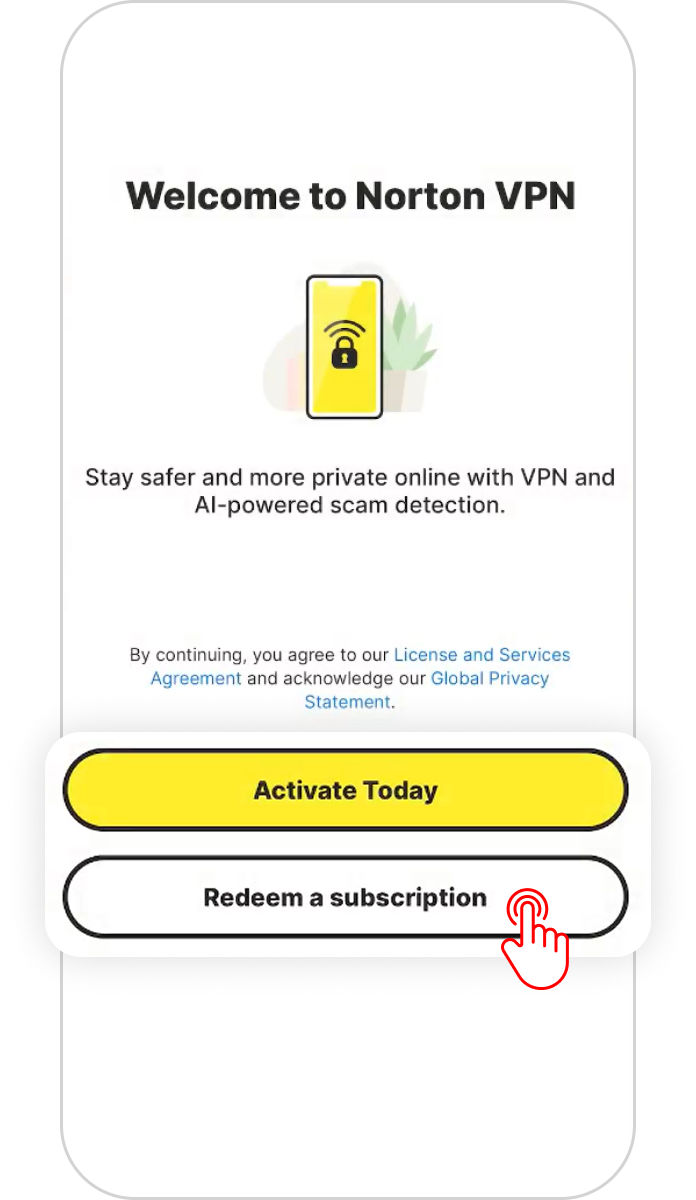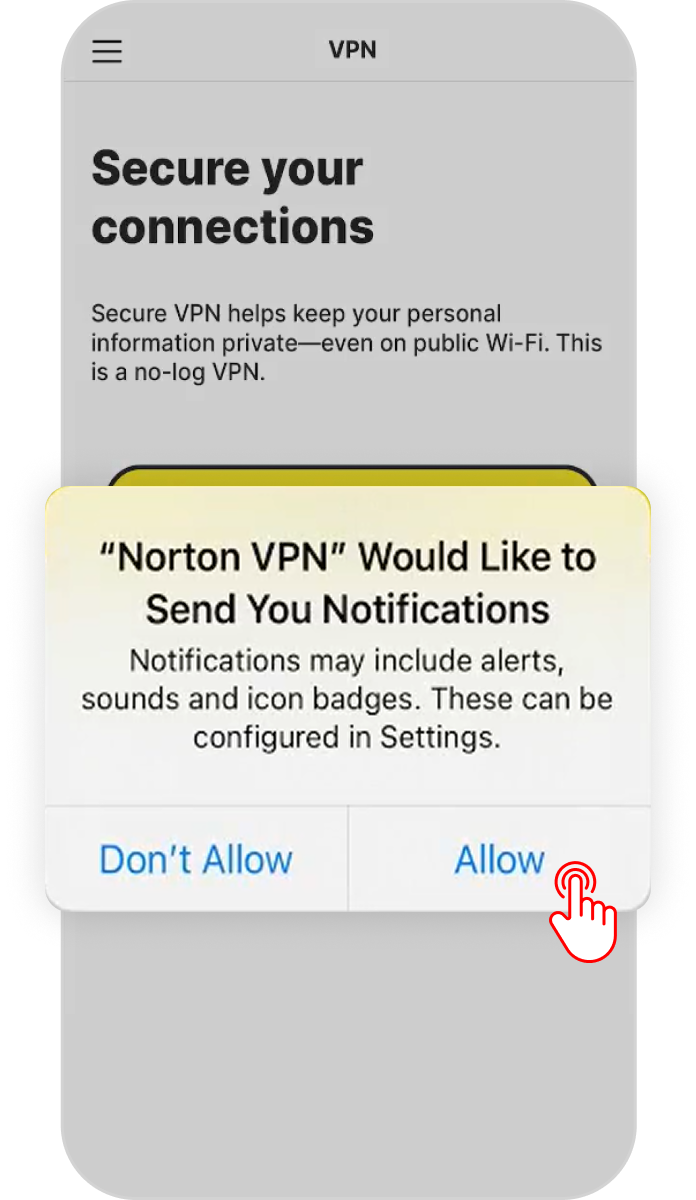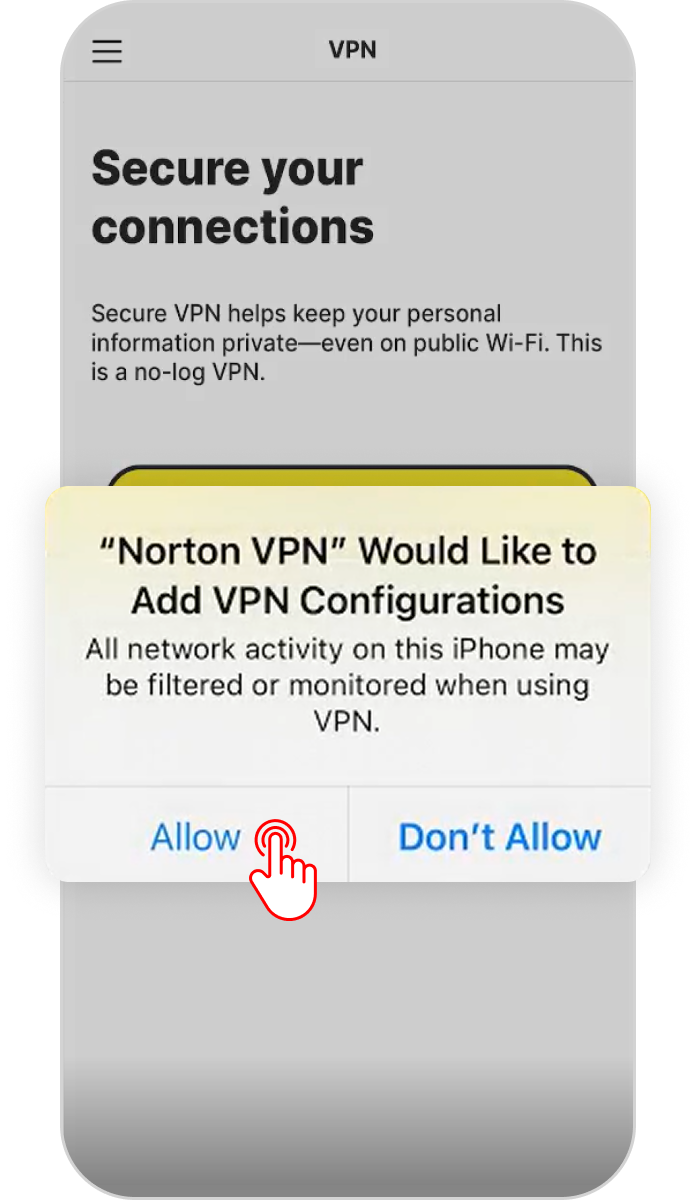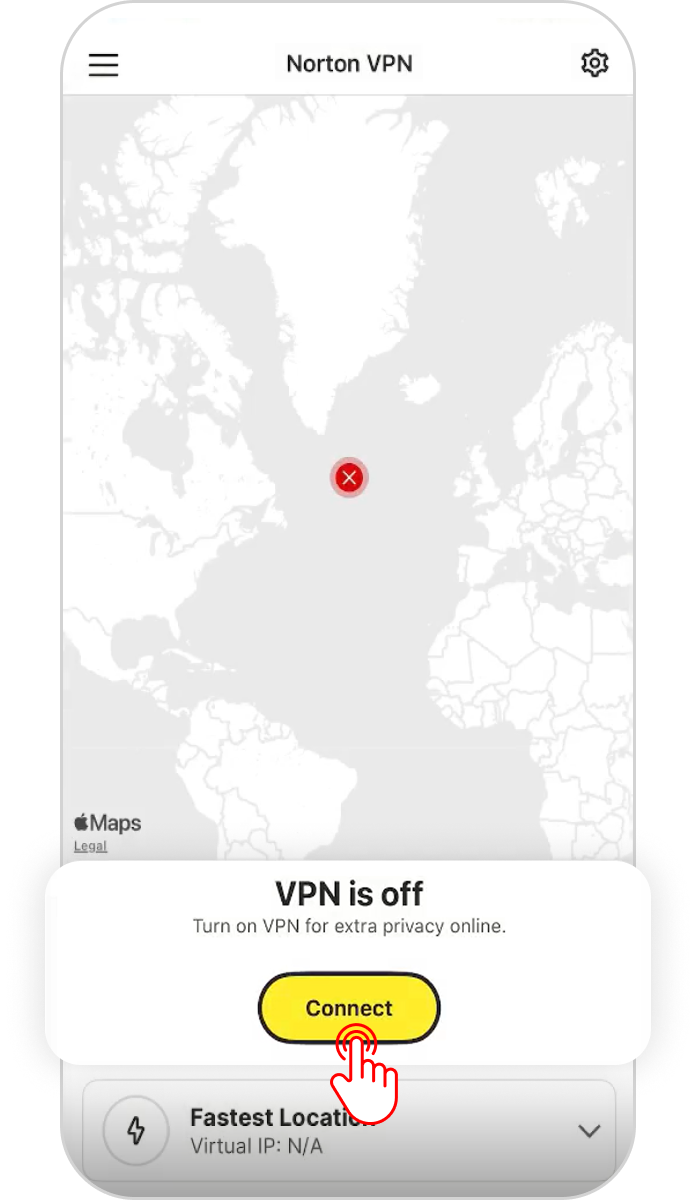Scan QR Code by using SmarTone mobile network
Please scan QR Code

Please scan QR Code

Please scan QR Code

Please scan QR Code
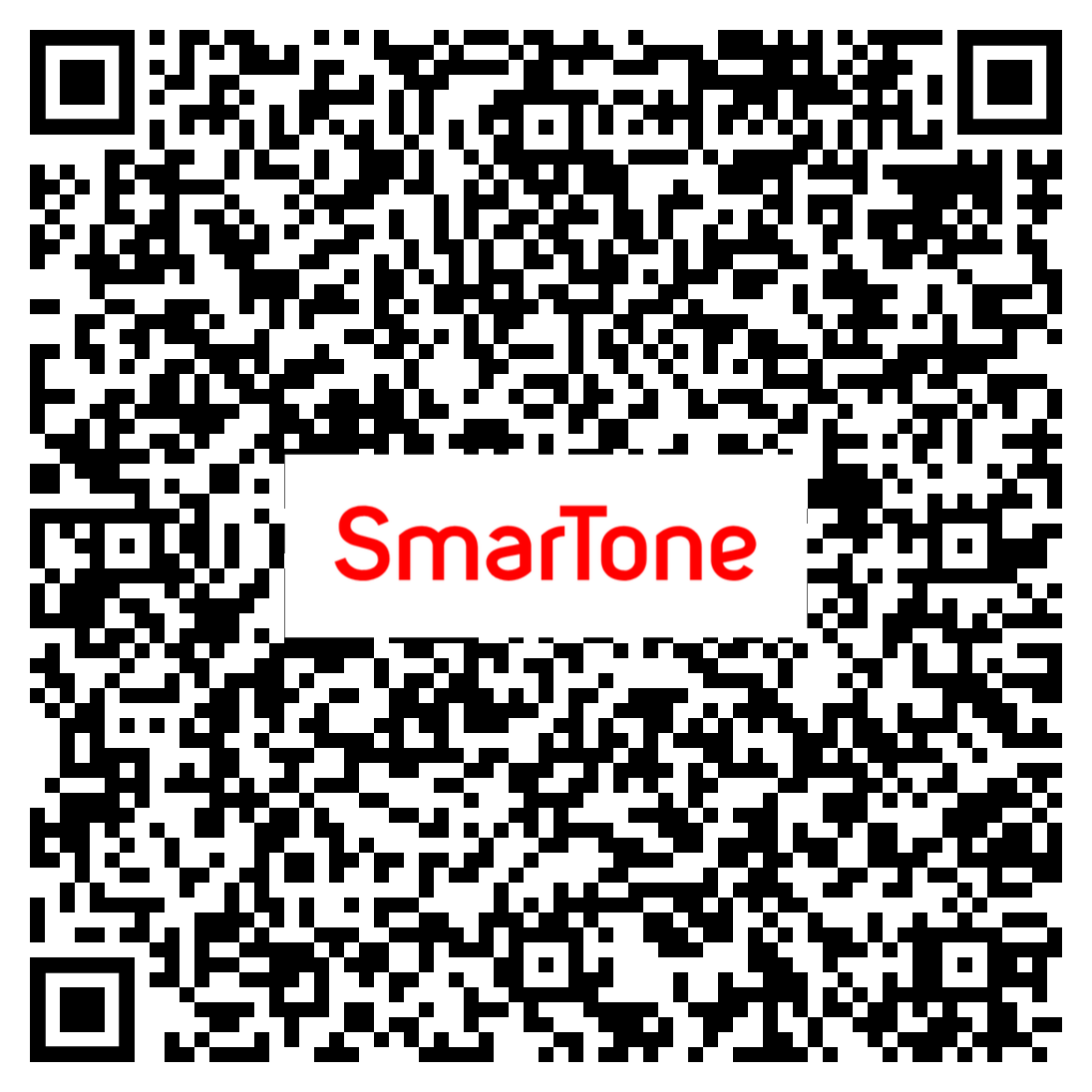
Please scan QR Code

Please scan QR Code

Please scan the QR code and subscribe via SmarTone CARE app

Please scan QR Code
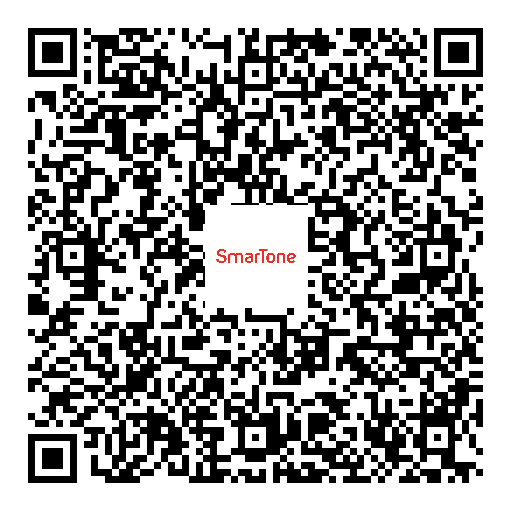
Please scan the QR code and subscribe via SmarTone CARE app

Please scan the QR code and subscribe via SmarTone CARE app

Please scan the QR code and subscribe via SmarTone CARE app
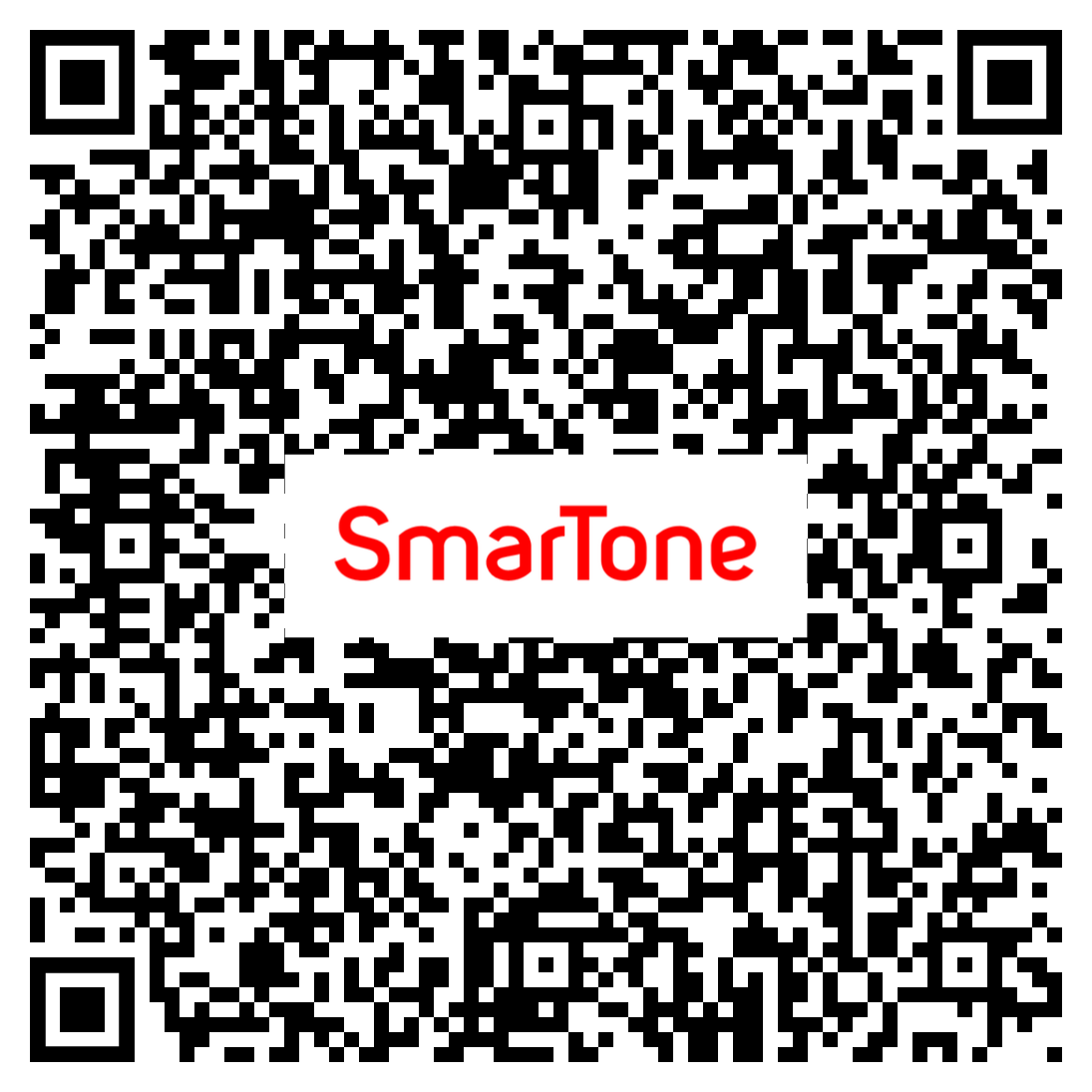
Please scan the QR code and subscribe via SmarTone CARE app

Please scan the QR code and subscribe via SmarTone CARE app

Please scan the QR code and subscribe via SmarTone CARE app
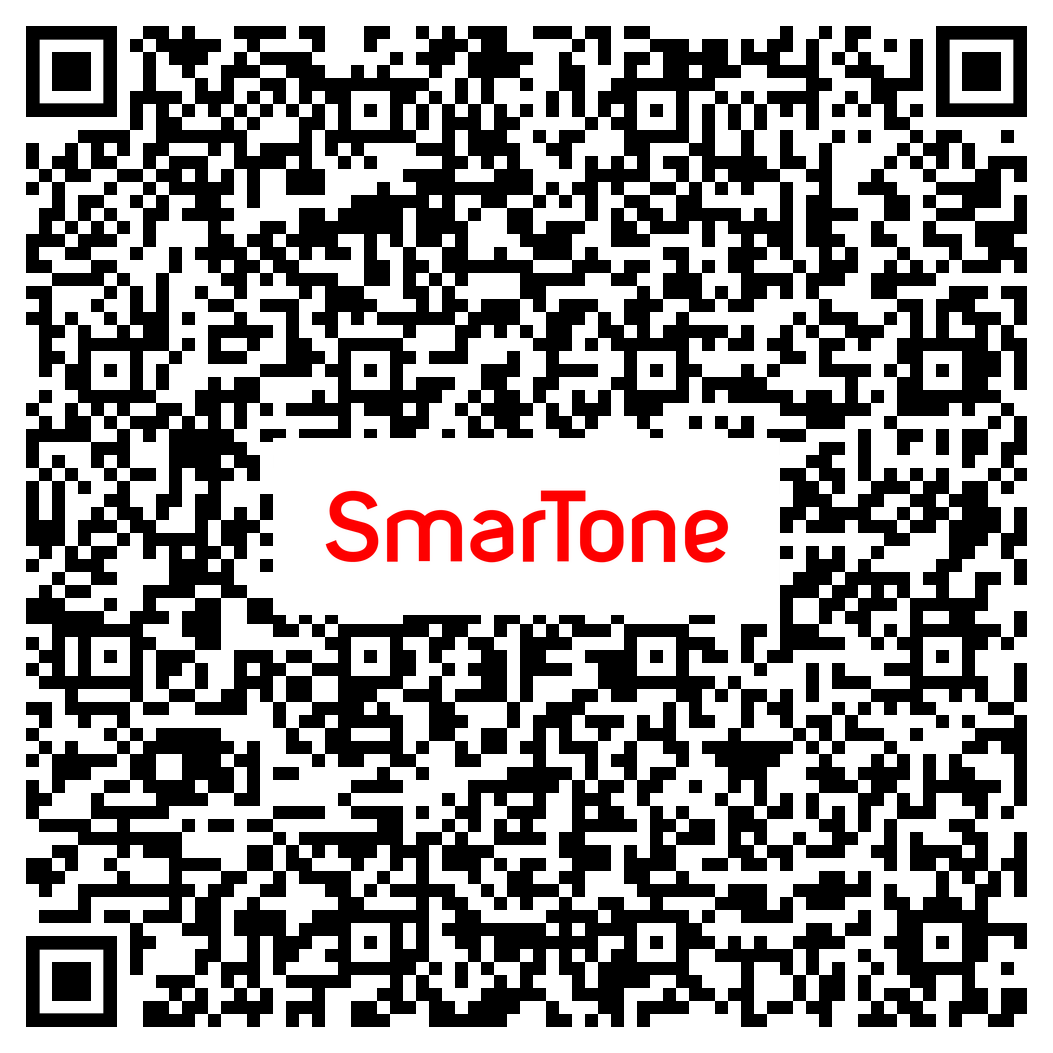
Please scan the QR code and download the App
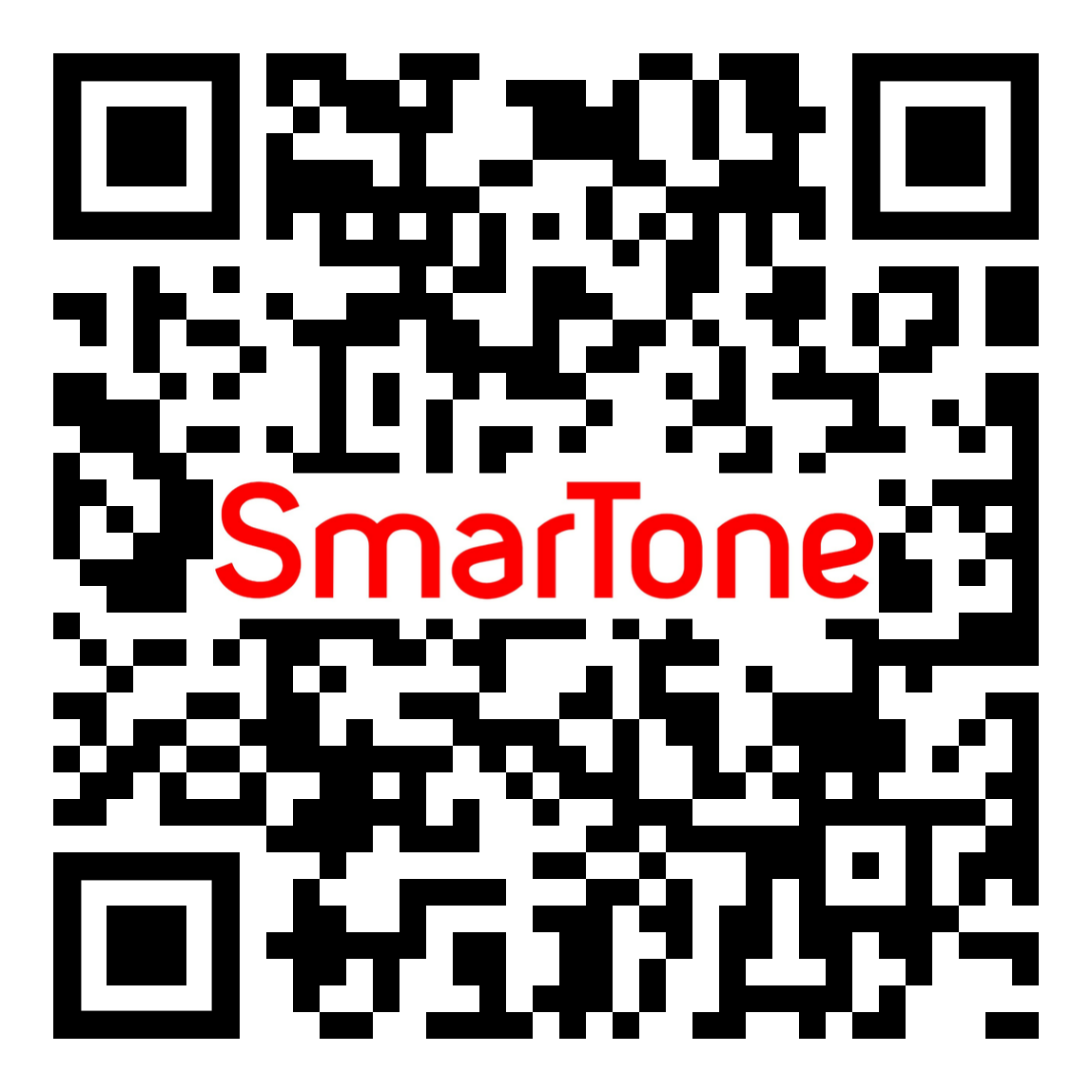
Please scan the QR code
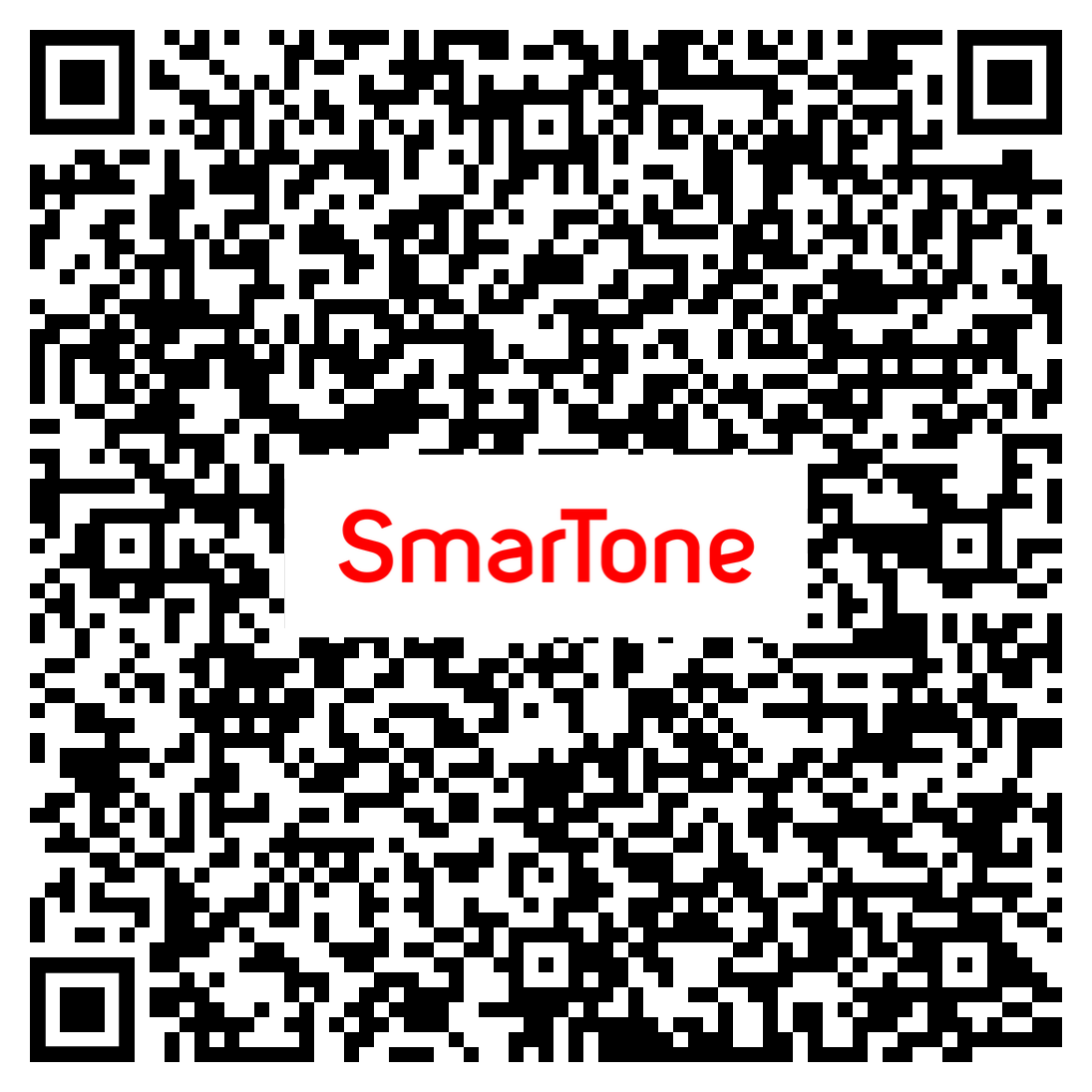
Please scan QR Code