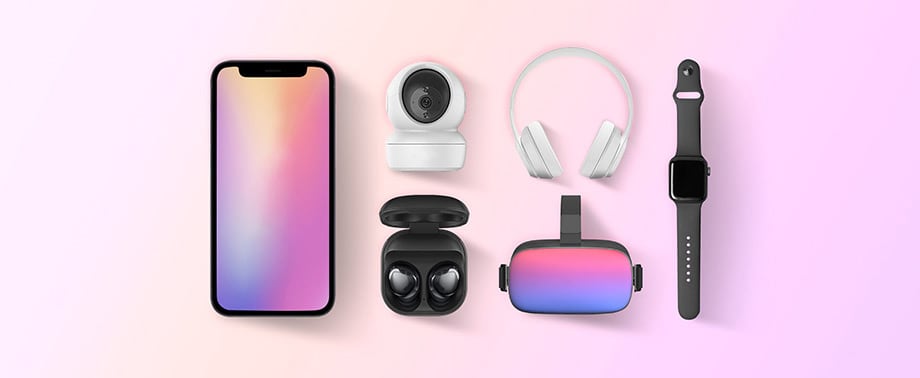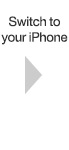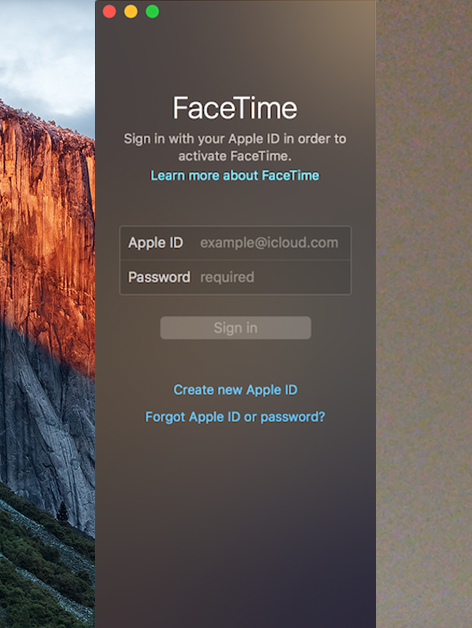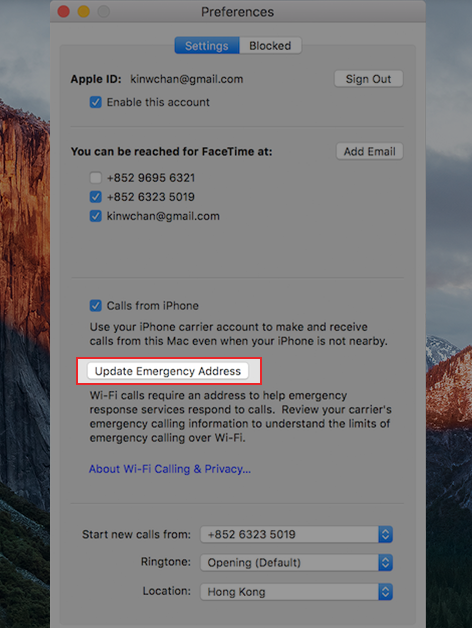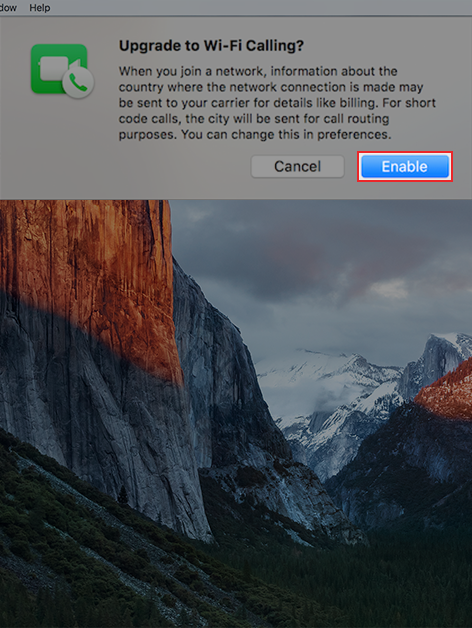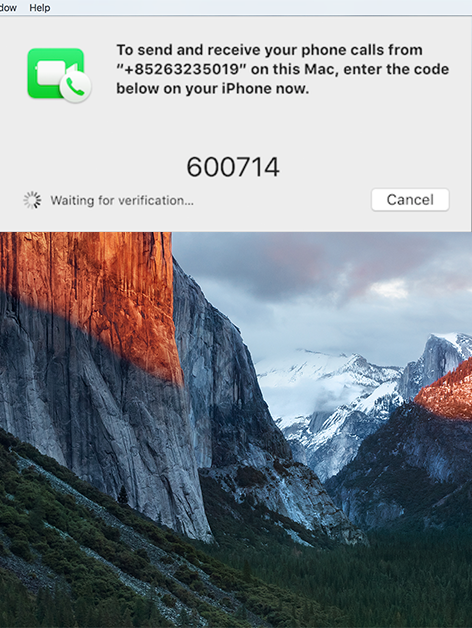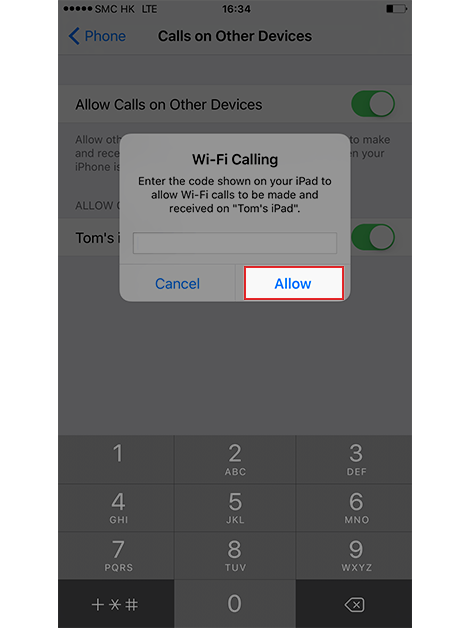iCallingPlus
Get started with iCallingPlus
- Please click here to check the compatibility of your Apple devices.
- Please make sure that your iPhone and all Apple devices are logged into iCloud and Facetime using the same Apple ID.
Activate iCallingPlus on your iPhone
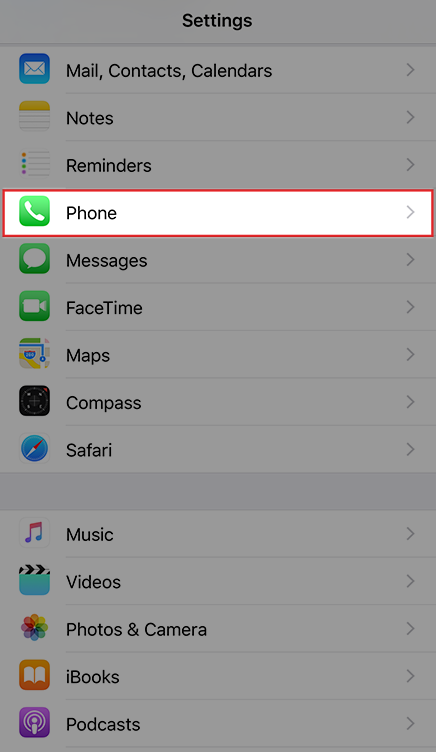
i. Go to "Settings", then select "Phone"
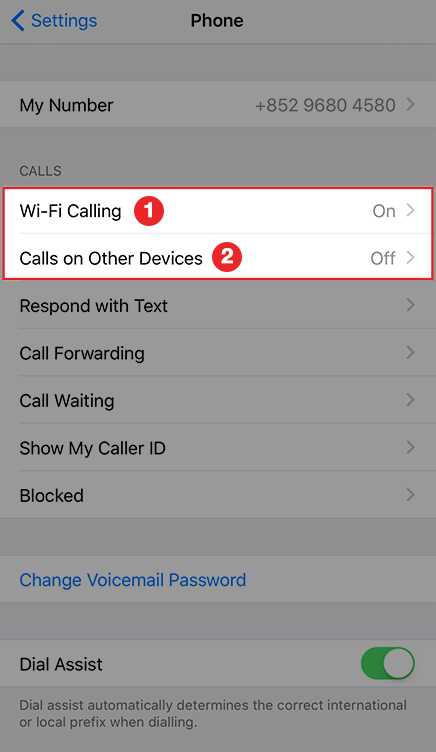
ii. Turn on "Wi-Fi Calling", then turn on "Calls on Other Devices"
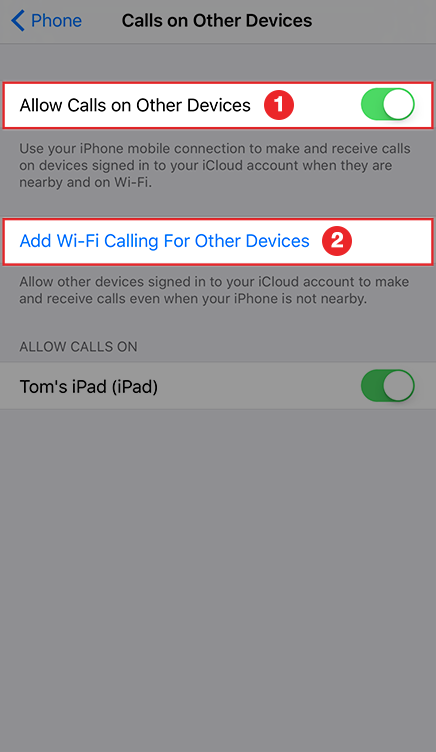
iii. Turn on "Allow Calls on Other Devices", then tap "Add Wi-Fi Calling For Other Devices"
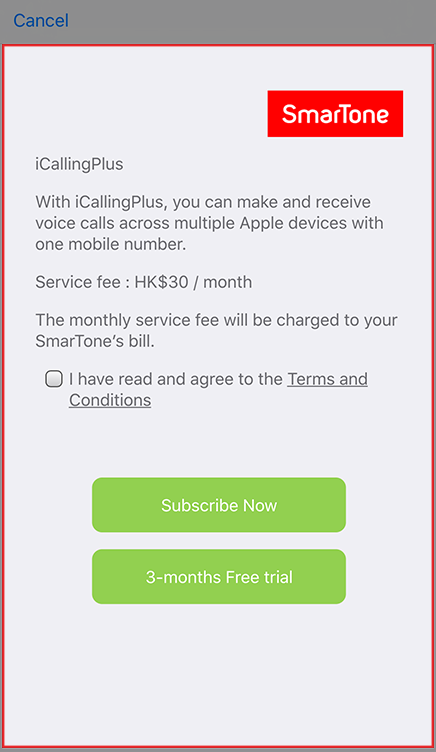
iv. Read and agree to the "Terms and Conditions", then tap "Subscribe Now" or "3-month Free trial"
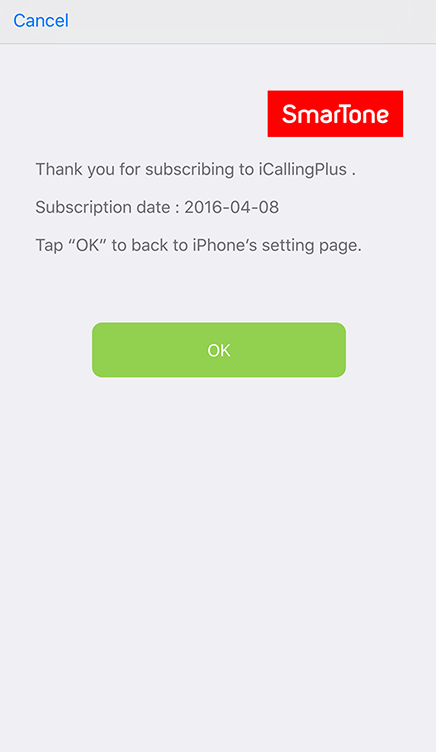
v. Tap "OK"
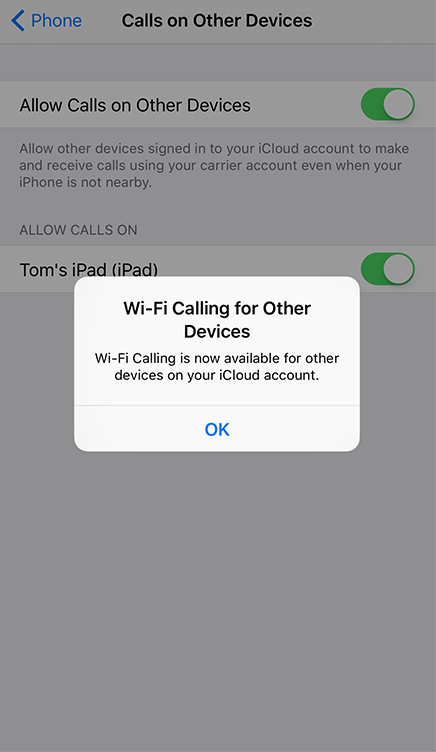
vi. iCallingPlus service is now activated
Add a device
If you want to add your iPad or iPod touch, please have your iPhone ready and follow these simple steps:
[iPad/iPod touch]
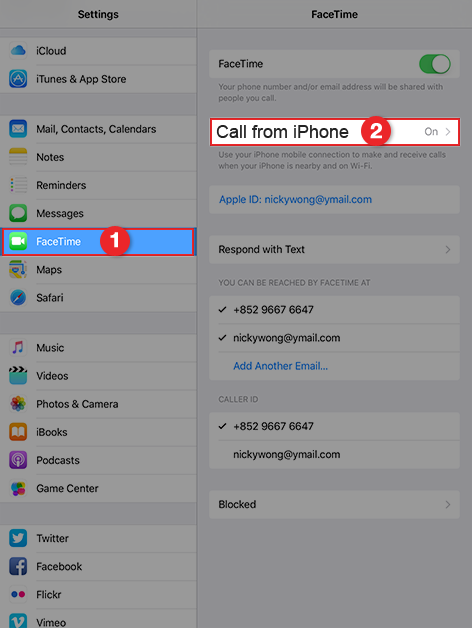
i. Go to "Settings", select "FaceTime", then tap "Calls from iPhone"
[iPad/iPod touch]
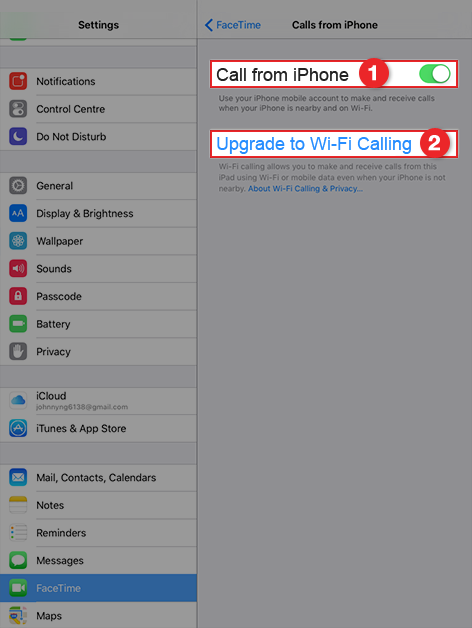
ii. Turn on "Calls from iPhone", then tap "Upgrade Wi-Fi Calling"
[iPad/iPod touch]

iii. Tap "Enable"
[iPad/iPod touch]
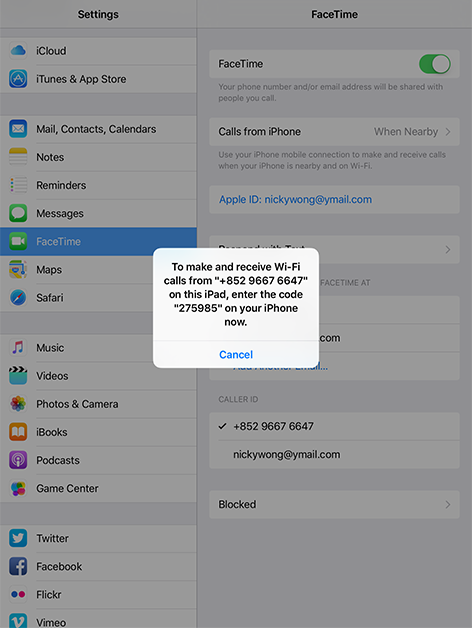
iv. A six-digit code appears
[iPhone]
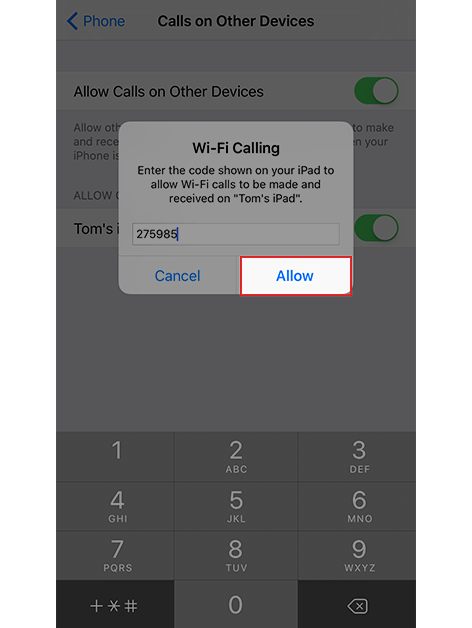
v. Enter the six-digit code and then tap "Allow", setup is completed
Making a call from another Apple device
Calling from iPad, iPod touch, or Mac
- Open FaceTime
- Tap Audio
- Enter a contact or phone number and tap

- You can also make a call by tapping a phone number in Contacts, Mail, Messages, Safari, and other apps.
Calling from Apple Watch
- Open the Phone app
- Choose a contact
- Tap

- Select the phone number or FaceTime address that you want to call
- Before you can make or receive calls with your Apple Watch, your iPhone and Apple Watch must have been connected to the same WiFi network at least once before.
Switching a call from an Apple device to your iPhone during a call
- Bluetooth must be enabled on your iPhone and Apple device
- Tap and pull up
 at the bottom left corner on iPhone’s "Lock Screen", then the call will be switched from your Apple device to iPhone
at the bottom left corner on iPhone’s "Lock Screen", then the call will be switched from your Apple device to iPhone
[iPhone]
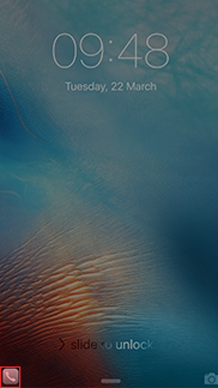

Follow
SmarTone on WeChat Now
- Launch your WeChat app
- Tap the “+” button in the top right-hand corner, and tap “Scan QR Code”
- Scan the QR code and view our official account right away